Chrome OS is the operating system that runs on most modern Chromebook devices. It is designed to be fast, secure and easy to manage. The platform also offers a wide range of features to make it easier for businesses to do their work from anywhere. Chrome OS is built on Chromium, an open source operating system that Google contributes to. Chrome OS is available on original equipment manufacturers’ (OEM) hardware devices from companies like Acer, Asus, Hewlett Packard, Samsung and Lenovo. The OS is a full Linux operating system, which means it can run a wide variety of software. This makes it a great option for businesses looking to add desktop functionality to their Chromebook fleet.
One of the biggest benefits of chrome os flex is that it enables users to run Linux applications on their Chromebook. By enabling this feature, Chromebook users can install a terminal and command line tools as well as graphical apps like editors and IDEs that show up in the Launcher alongside their other ChromeOS apps. Using these tools can enable Chromebook users to develop for Android or web, build games and do other things that would be difficult or impossible on a standard Chromebook with its limited capabilities.
To use Linux on a Chromebook, users must be running an update to the latest version of the operating system. Once the update is installed, they can access a new menu item in the Settings app called “Developers,” which is where the Linux feature can be turned on. Users can then create shared folders that allow them to move files between the Linux container and their other Chromebook apps. Once the folders are set up, users can open the Files app and select the “Share with Linux” option to share a directory.
This process can take some time, depending on the internal hardware of the device and the user’s internet connection speed. Once the process is complete, the user will be able to boot into their Linux installation from the Launcher when they choose to do so. The user will be able to shut down their Linux installation from the same place they can shut down other applications in the ChromeOS Launcher.
Adding the ability to run Linux apps on Chromebooks gives users access to an enormous amount of free, open-source software. This includes the ability to install Photoshop-caliber image editing software, robust audio or video-editing tools and many more options that far exceed the capabilities of web-based or even Android-based applications. This can be a huge benefit for organizations that want to add desktop functionality to their Chromebook fleet while still keeping the security and ease of management they enjoy with ChromeOS. The ability to also run Linux containers can open up a whole new world of enterprise applications for Chromebook users. This is the kind of flexibility that will help drive adoption of ChromeOS in enterprises for years to come.














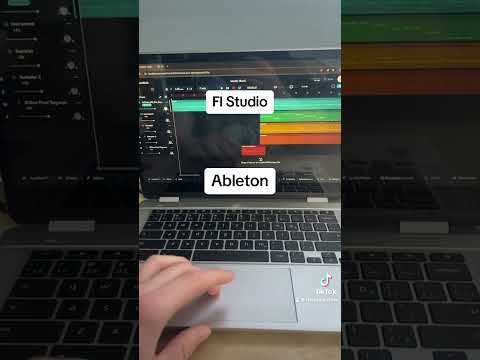
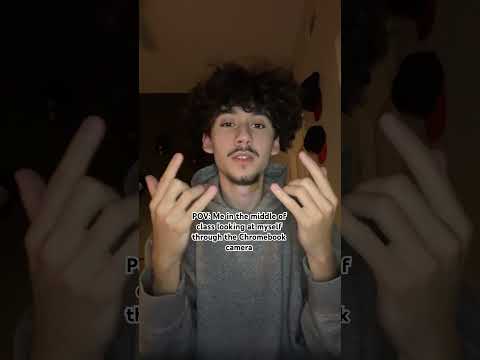











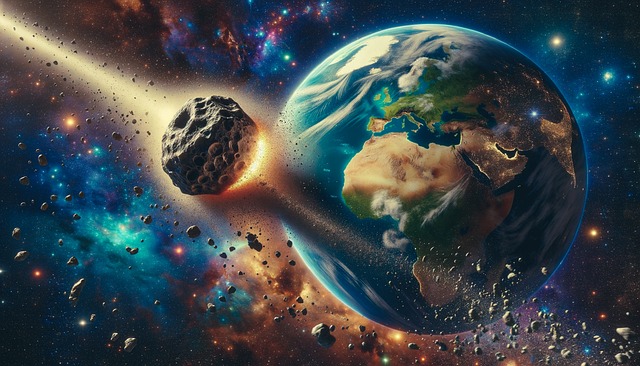


+ There are no comments
Add yours