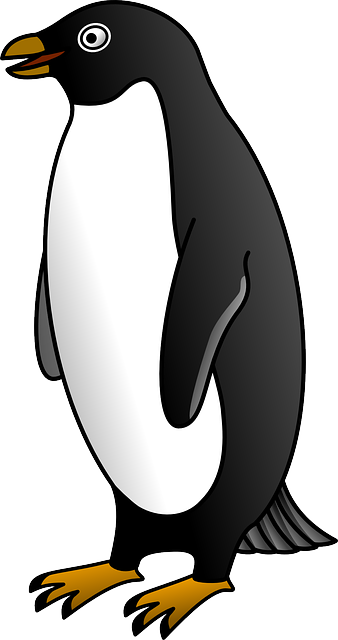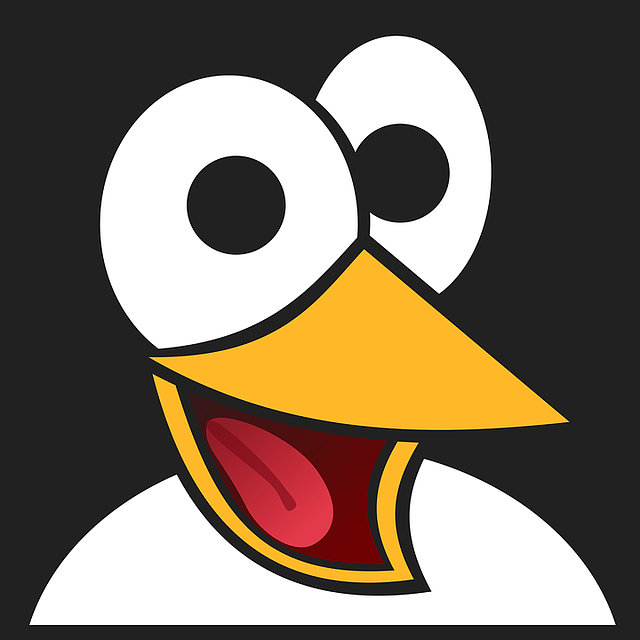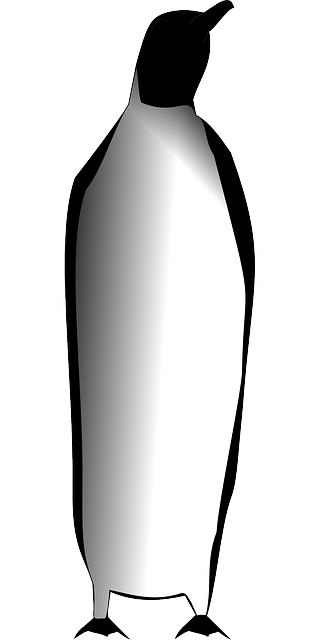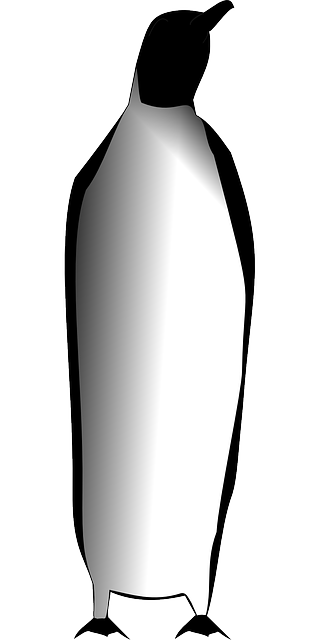EuroLinux Desktop is a modern operating system that combines the look and functionality of both Windows and macOS with the reliability and security of server-based Linux distributions. Based on the source code of Red Hat Enterprise Linux 9, the software includes a number of changes to the user interface, introduced by the company EuroLinux.
The system is designed for use in the office environment, public institutions, commercial enterprises, educational institutions and by private users. Supplied with a minimum of 10 years of manufacturer’s technical support. The new version – 9.1 – has just been released. Let’s see what it brings.
EuroLinux Desktop is a solution designed for individuals and organizations that use Windows or macOS on a daily basis and are looking for a stable system with multi-year support, similar to Microsoft and Apple solutions.
The system responds to the needs of public administration, the financial sector, educational institutions and private users. EuroLinux Desktop is based on the source code of Red Hat Enterprise Linux 9, a system commonly used in the most demanding environments (banks, stock exchanges, industry). However, it includes additional functionality, extensions and facilities.
What’s new in EuroLinux Desktop 9.1?
EuroLinux Desktop 9.1 is one of the few Enterprise Linux systems that offers a Live installation image (Live ISO). From now on you can test a fully functional system without having to install it on your hard drive. The installation itself can be done after testing, directly from the Live ISO.
Instructions for using the Live ISO can be found on the manufacturer’s website: https://en.euro-linux.com/eurolinux/eurolinux-desktop-iso-live/.
The new version of the system hasa number of upgrades. In terms of security, the Security-Enhanced Linux (SELinux) advanced access control mechanism has been upgraded to version 3.4.
Also updated were development toolkits, databases and programming languages: PHP 8.1; Ruby 3.1; Node.js 18. The system provides new policy tools in the libsepol-utils package and support for SHA-256 in the semodule tool. EuroLinux Desktop 9.1 also includes the new Linux kernel version 5.14.0-162.
At the request of users and the community, Geary has been added to the new version of the system. It’s an open-source, free email client that is an alternative to the widely used Thunderbird.
Geary offers a very clear and easy-to-use interface. It combines related messages into conversations, making it easy to find and track discussions. It also features a WYSIWYG editor for creating messages using HTML tags.
The workspace of EuroLinux Desktop
What is EuroLinux Desktop?
EuroLinux Desktop is the desktop version of the EuroLinux server operating system that has been in development since 2013.
The first version of EuroLinux Desktop was released in September 2022 and immediately gained considerable popularity, recording more than 100,000 downloads of the installation image in less than 3 months.
The software retains the server stability and security of RHEL, EuroLinux, CentOS, while at the same time the changes made to it make it easier to use for those accustomed to Windows or macOS.
Familiar design, intuitive graphic environment
Users of Windows® and macOS® will enjoy the translucent taskbar at the bottom of the screen, modelled on the latest versions of these systems. Most importantly, the dock has a library for the icons of your favourite apps, an information bar for notifications, and any running programs.
Additionally, there is a button that displays icons of all apps at higher magnification, as well as date and time information. Of course, there is a wide range of customization options including the ability to change the position of the bar to suit the user’s requirements. Further, the user can customize its height, length, transparency, colour, spacing between icons and their size according to their needs.
EuroLinux Desktop allows you to place icons on the desktop as standard, even though the system uses the popular GNOME window manager, which does not provide such functionality by default. The system also provides the function of window maximization and minimization, which is well known from other solutions.
After right-clicking, additional menu items appear on the wallpaper (e.g. New Text Document). For the user’s convenience, instant notifications icons for messengers or email client were added.
EuroLinux Desktop allows you to switch day/night themes with a single click of the moon icon in the dock or you can also set automatic theme switching based on the time of the day.
EuroLinux Desktop supports many media file formats (mp3, mpg, wma, ts, opus, ogg, mp4, flac, aiff, acc, ac3, avi), as well as open codecs used in popular video files. Each of these formats can be run in the default Totem/Video system player.
Extensive office suite
EuroLinux Desktop includes the popular LibreOffice suite corresponding with commonly used MS Office, necessary for everyday. It consists of a word processor (Writer), a spreadsheet (Calc), a presentation program (Impress), a vector graphics editor (Draw), a mathematical formula editor (Math) and a relational database management system (Base).
Access to over 2,000 applications for free
EuroLinux Desktop provides an easy access to more than 2,000 free applications. They can be downloaded from the application Software, which works just like the Microsoft Store® or App Store® – programs can be installed with a single click.
Among numerous categories the is a wide spectrum of available software. For instance, we can distinguish more than 200 audio/video programs designed both for playing, editing or cataloguing multimedia files, as well as for producing music and editing films. In this category we can also find MIDI controllers, tab editing tools for guitarists or tuners for musical instruments.
Category Graphics & Photography includes almost 160 tools and graphical programs for creating and editing raster and vector graphics, applications for advanced photo editing, as well as specialized software for animation, design or 3D modelling.
Users also have at their disposal nearly 230 various tools for communication – Internet messengers, e-mail client, camera and monitoring services or extensive RSS feed readers.
EuroLinux Desktop responds to the needs of engineers, researchers and academia. The repository includes over 70 applications for calculation, computation and statistical analysis, applications for creating sophisticated charts, cryptographic programs, meteorological tools, and among others software for mechatronic design or 3D medical imaging.
The system provides over 200 tools for developers, system engineers and administrators. These include integrated development environments, text and file editors, tools for creating repositories, managing the system, and virtual machine managers.
The software also offers more than 500 educational applications and games, as well as many other entertainment programs.
The new EuroLinux version supports applications in the AppImage format, so using it resembles programs known from Windows with .exe and .msi extensions. Package AppImage contains all dependencies, so using it resembles programs known from Windows with .exe and .msi extensions.
However, in the case of EuroLinux Desktop, the AppImage application is always launched from the level of an unprivileged user, rather then from the level of an administrator, which significantly improves the security of the system.
With EuroLinux Desktop, you can use a huge database of applications designed for Windows. All you need to do is install Steam® software or Lutris the open-source gaming platform, or Wine the compatibility layer for Windows® applications.
EuroLinux Desktop as an alternative to closed systems
EuroLinux Desktop, based on Red Hat Enterprise Linux 9 and at the same time visually and functionally comparable to Windows or macOS, is aimed at public administration, companies and private users.
It is worth remembering that there are many free programs available for Linux systems whose functionalities correspond to the paid solutions dedicated to closed distributions. EuroLinux Desktop introduces many improvements affecting the convenience of using the system, while maintaining what is most important in the server version of the distribution – stability and security of Enterprise Linux systems.