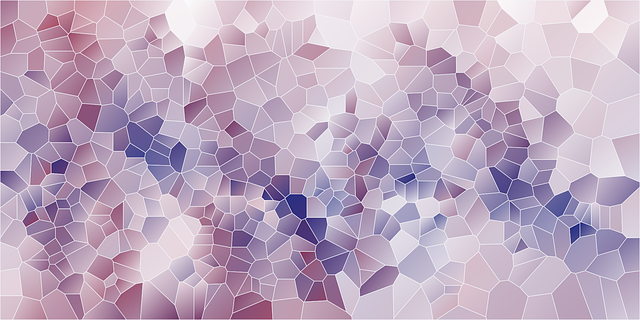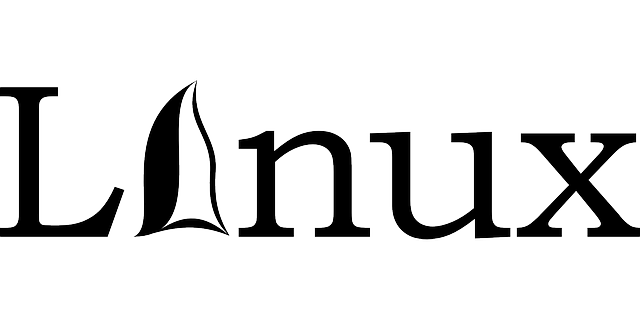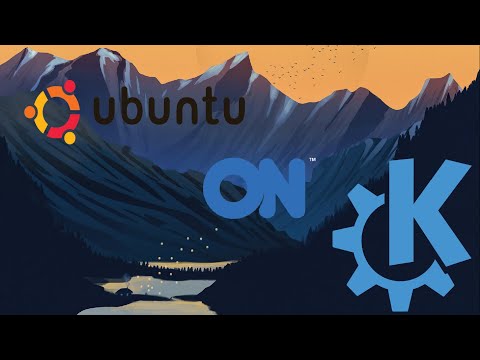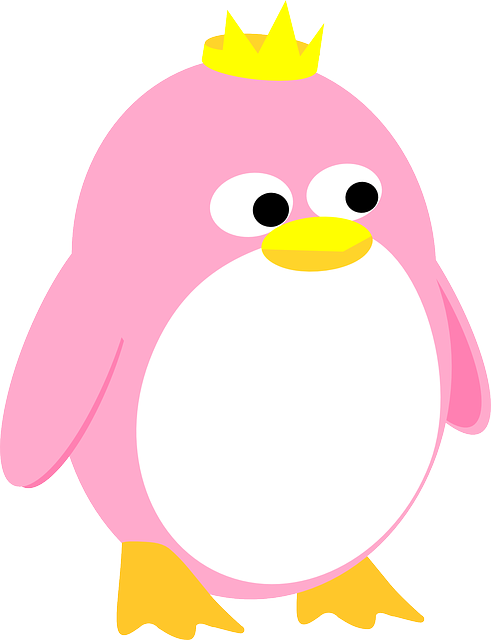EuroLinux Desktop 9 is a modern operating system that combines the aesthetics and functionality of Windows and macOS with the reliability and security of server Linux distributions. The software, built upon the source code of Red Hat Enterprise Linux 9, incorporates a series of changes to the user interface, introduced by EuroLinux. The system was designed for use in office work, public institutions, companies, educational institutions, and private users. It is covered by 10 years of technical support from the manufacturer.
The premiere of the EuroLinux Desktop, an operating system prepared for personal computers, took place on September the 20th, 2022. This solution is designed for people and organizations which use Windows or macOS daily and are looking for a stable system with many years of technical support as well as a similar aesthetic to Microsoft and Apple. The new system intuitively responds to the needs of public administration, the financial sector, educational institutions, and private users. EuroLinux Desktop is based on the source code of Red Hat Enterprise Linux 9, the system that is universally used in the most demanding environments (banks, stock exchanges, industry). However, it includes additional functionalities, extensions, and facilities.
What’s new in EuroLinux Desktop?
The developments made to EuroLinux Desktop primarily concern its appearance and usability. They significantly affect the reception of the software, without overcomplicating it. This maintains the server stability and security of the systems RHEL, EuroLinux, and CentOS and at the same time facilitates the use of the system for people accustomed to Windows or macOS.
Graphic environment
Users of Windows and macOS will enjoy the translucent taskbar at the bottom of the screen, modeled on the latest versions of these systems. Most importantly, the dock has a library for the icons of your favorite apps, an information bar for notifications, and any running programs. Additionally, there is a button that displays icons of all apps at higher magnification, as well as the date and time information. Of course, there is a wide range of customization options including the ability to change the position of the bar to suit the user’s requirements. Further, the user can customize its height, length, transparency, color, and spacing between icons, and their size according to their needs.
EuroLinux Desktop allows you to place icons on the desktop as standard, even though the system uses the popular GNOME window manager, which does not provide such functionality by default. The system also provides the function of window maximization and minimization, which is well known from other solutions.
After right-clicking, additional menu items appear on the wallpaper (e.g. New Text Document). For the user’s convenience, instant notification icons for messengers or email clients were added. EuroLinux Desktop allows you to switch day/night themes with a single click of the moon icon in the dock or you can also set automatic theme switching based on the time of the day.
EuroLinux Desktop supports many media file formats (mp3, mpg, WMA, ts, opus, Ogg, mp4, FLAC, AIFF, acc, ac3, avi), as well as open codecs used in popular mkv video files (Matroska). Each of these formats can be run in the default Totem/Video system player.
Extensive office suite
EuroLinux Desktop includes the popular LibreOffice suite corresponding with commonly used MS Office, necessary for every day. It consists of a word processor (Writer), a spreadsheet (Calc), a presentation program (Impress), a vector graphics editor (Draw), a mathematical formula editor (Math), and a relational database management system (Base).
Access to over 2,000 applications for free
EuroLinux Desktop provides easy access to more than 2,000 free applications. They can be downloaded from the application Software, which works just like the Microsoft Store or App Store – programs can be installed with a single click.
Among numerous categories the is a wide spectrum of available software. For instance, we can distinguish more than 200 audio/video programs designed both for playing, editing, or cataloging multimedia files, as well as for producing music and editing films. In this category, we can also find MIDI controllers, tab editing tools for guitarists, or tuners for musical instruments.
Category Graphics & Photography includes almost 160 tools and graphical programs for creating and editing raster and vector graphics, applications for advanced photo editing, as well as specialized software for animation, design, or 3D modeling.
Users also have at their disposal nearly 230 various tools for communication – Internet messengers, e-mail clients, camera and monitoring services, or extensive RSS feed readers.
EuroLinux Desktop responds to the needs of engineers, researchers, and academia. The repository includes over 70 applications for calculation, computation, and statistical analysis, applications for creating sophisticated charts, cryptographic programs, meteorological tools, and among others software for mechatronic design or 3D medical imaging.
The system provides over 200 tools for developers, system engineers, and administrators. These include integrated development environments, text and file editors, tools for creating repositories, managing the system, and virtual machine managers.
The software also offers more than 500 educational applications and games, as well as many other entertainment programs.
The new EuroLinux version supports applications in the AppImage format, so using it resembles programs known from Windows with .exe and .msi extensions. Package AppImage contains all dependencies, so using it resembles programs known from Windows with .exe and .msi extensions. However, in the case of EuroLinux Desktop, the AppImage application is always launched from the level of an unprivileged user, rather than from the level of an administrator, which significantly improves the security of the system.
With EuroLinux Desktop, you can use a huge database of applications designed for Windows. All you need to do is install Steam software or Lutris the open-source gaming platform, or Wine the compatibility layer for Windows applications.
EuroLinux operating system
EuroLinux is a Polish Enterprise-class Linux distribution (for professional server use) developed in 2013. Since then, four major versions of EuroLinux – 6, 7, 8, and 9 were released based on Red Hat Enterprise Linux. After the release of the eighth version, the system has been distributed in two business models: one with the manufacturer’s technical support and the other free, without support. The system is identical in both variants, with the same functionalities and packages. According to the DistroWatch ranking, EuroLinux is among the 40 most popular Linux distributions in the world.
Minimum hardware requirements:
• Dual Core Processor (AVX)
• 12 GB hard disk space
• 2GB RAM
EuroLinux Desktop as an alternative to closed systems
EuroLinux Desktop, based on Red Hat Enterprise Linux 9 and at the same time visually and functionally comparable to Windows or macOS, is aimed at public administration, companies, and private users. It is worth remembering that there are many free programs available for Linux systems whose functionalities correspond to the paid solutions dedicated to closed distributions. EuroLinux Desktop introduces many improvements affecting the convenience of using the system while maintaining what is most important in the server version of the distribution – stability, and security of Enterprise Linux systems.
Download ISO file
For more information and the system download link, visit the manufacturer’s website: https://en.euro-linux.com/eurolinux/desktop/