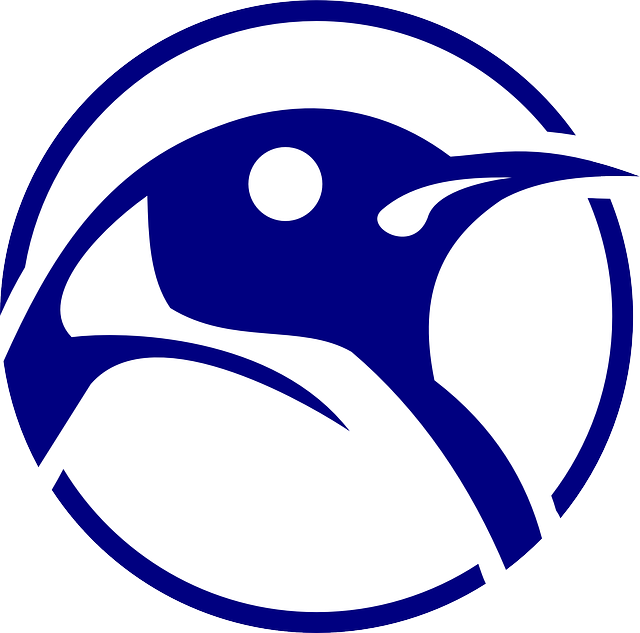Linux For Beginners: What’s A Desktop Environment? – Forbes

As I continue my journey into the world of Linux, I’ve realized that one of its most distinct advantages over Windows and macOS can also be one of its most confusing hurdles for beginners. Choice has a tendency to be overwhelming, and Linux is all about choice. Let’s say you’ve set your sights on using Ubuntu. That’s a safe decision, but there are eight official “flavors” of Ubuntu that all look and behave differently. For the most part, that comes down to which desktop environment each distribution is using.
Jason Evangelho
Imagine if Windows 10 had something like seven different versions to choose from. But instead of those versions being tailored to professional or home users, they were tailored to fit both the age of your PC hardware and the “look and feel” you prefer to use on your desktop. Do you have an old Pentium processor and want something that brings your aging computer back to life? There’s a desktop environment for that. Do you have a modern PC and love to endlessly customize and tweak your desktop? There’s one for that too. Do you prefer the minimalism and behavior of macOS? There’s a desktop environment for that! Want something that doesn’t remotely remind you of Windows or macOS? You guessed it. . .
So What Is A Desktop Environment?
Before you can understand exactly what a desktop environment is, let’s dig deeper into the core of any operating system. Windows 10, Linux and macOS all have something called a kernel. The kernel is what directly controls your hardware, and it translates the commands given from a piece of software into something your hardware can understand and act on. It also manages those hardware resources intelligently (such as memory management) for the various pieces of software you’ll be using.
So the kernel is the engine, the brain of your operating system. In a sense, it is the operating system. It acts as the translator and mediator between your software and your hardware, but it’s not something beginners have to worry too much about. All our action happens with a graphical user interface, which is what a desktop environment is. Your file manager, windows, login screens, various menus, mouse pointer, all that stuff. And it’s called a graphical user interface (GUI) because it’s actually optional!
Sidebar: You can browse Reddit (and the web in general), convert files, check your email, use social media, play music, move around between the directories on your hard drive and do virtually anything in Linux without a desktop manager. That’s a simultaneously tantalizing and daunting possibility, but we’re beginners here so let’s not dive down that rabbit hole. Yet.
Freedom Of Choice
Here’s what I love about the concept of desktop environments on Linux operating systems: they’re modular. The sole desktop managers in Windows and macOS are inextricably linked to the operating system itself. You can’t simply uninstall it and install another that matches your preferences, behaves a certain way, looks a certain way, or runs better on older hardware. Those overhauls aren’t a possibility.
Jason Evangelho
There are at least a dozen officially supported desktop environments for Linux, and if you don’t like any of them you can mix and match to create your own — though that requires some technical expertise (it’s on my wishlist of things to learn). The options that are available, though, are varied and flexible enough to satisfy just about anyone.
(What’s really cool is that you can install multiple desktop environments easily, and choose between each one when you log in. They aren’t bound to the Linux distribution they came with.)
Let’s say you want to install Ubuntu, which is one of the most popular Linux distributions available. Ubuntu comes with the Gnome Desktop Environment, which has an attractive look and intuitive workflow that’s tough to directly compare to Windows or macOS. It’s streamlined but beautiful, keeping windows and menus out of your way until you need them. Gnome (via Ubuntu) was my first experience with the modern Linux desktop, and it definitely facilitates getting stuff done and keeping clutter to a minimum.
But Ubuntu has a bunch of different flavors, each shipping with a unique desktop environment. Kubuntu uses KDE Plasma, which is slick, flashy and highly customizable. It also feels a bit more familiar coming from Windows. Xubuntu, on the other hand, uses the Xfce desktop environment. Xfce is lightweight but still very robust, and it’s perfect for breathing new life into much older computers. It can run on as little as 1GB of RAM and a 700MHz CPU.
Jason Evangelho
Many Linux distributions come with variants featuring several different desktop environments to choose from. So if you’re looking at Ubuntu or Mint, for example, dig a bit deeper into the versions available to see what suits your preferences. And if you’re not sure what your preferences are, stay tuned for a simple guide that will show you how to test drive Linux distributions without making any changes to your current PC.
That’s just the tip of the iceberg. My goal with this article was to explain in basic terms what a desktop environment is, and show you that there’s a wealth of choice in Linux land. In my next Linux For Beginners article we’ll dive deeper into the most popular desktop environments using the many flavors of Ubuntu as examples. You’ll see a bunch of visuals and more detailed explanations to help you find the perfect one.
MORE ABOUT LINUX ON FORBES: